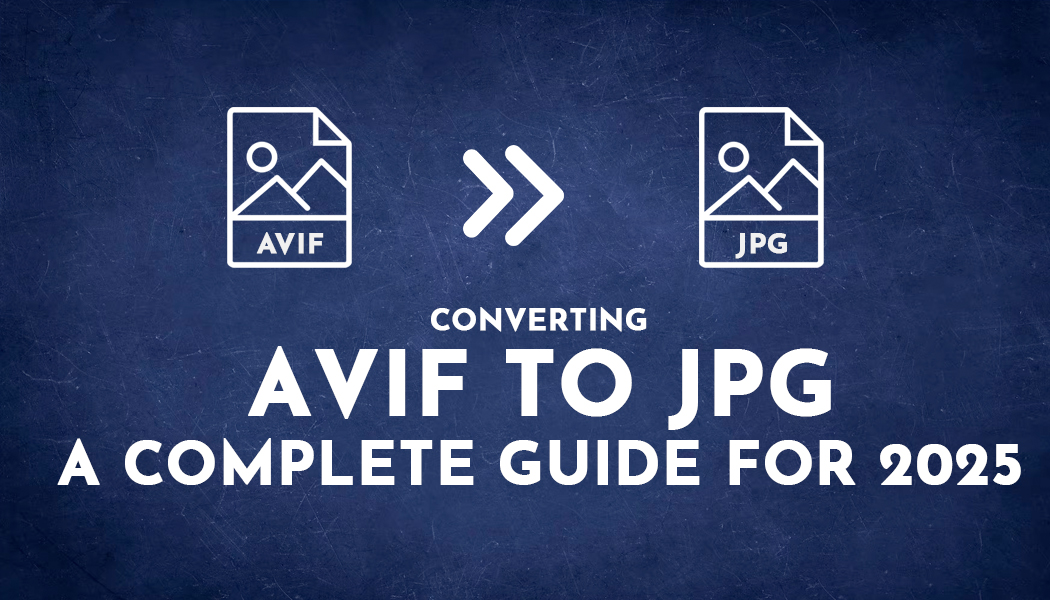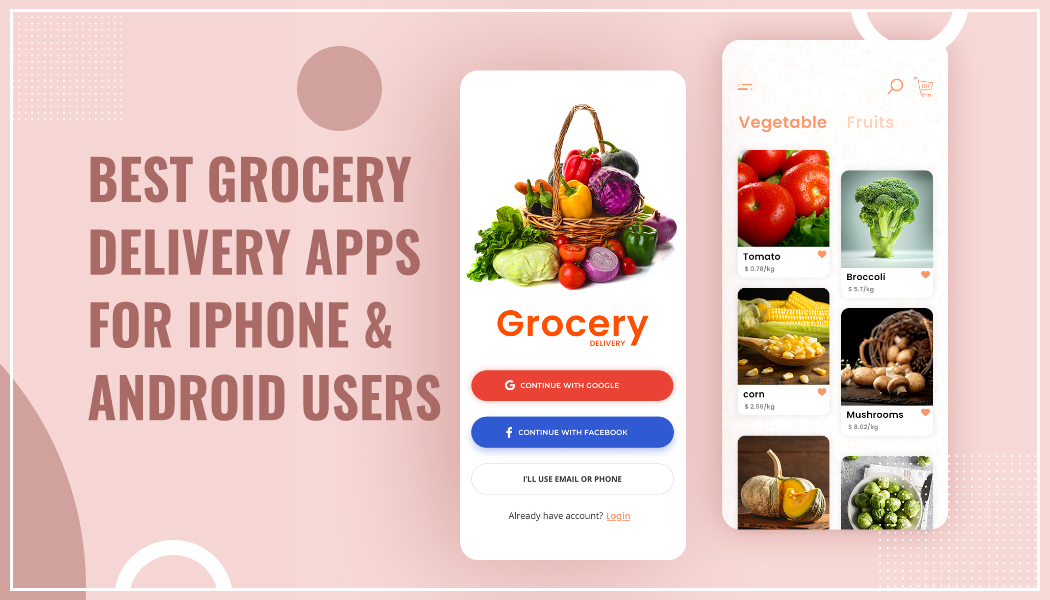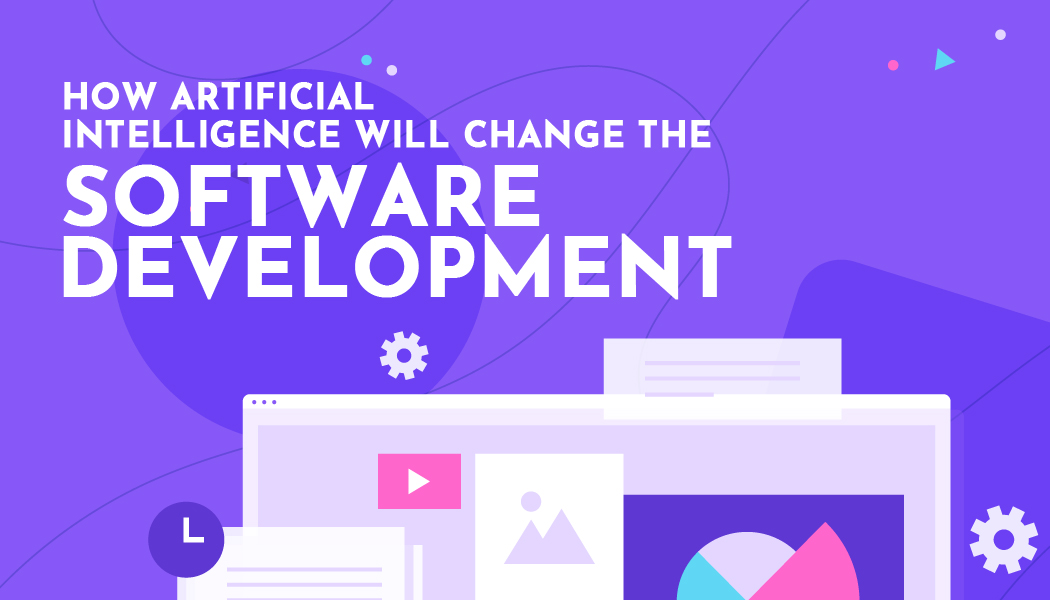Converting AVIF Images to JPG Format: A Complete Guide for 2025
As digital media becomes increasingly diverse, the demand for high-quality images has surged across the internet. Among the newer image formats that have gained attention in recent years is AVIF (AV1 Image File Format), which is designed to provide superior compression and quality. However, despite its many advantages, AVIF is not universally supported by all platforms or devices. As a result, many users find themselves needing to convert AVIF images to more widely accepted formats, such as JPG (JPEG), to ensure compatibility with different systems and software.
This guide provides a comprehensive look at how to efficiently convert AVIF images to JPG format, the reasons for doing so, and the best tools and methods available in 2025. Whether you're a professional photographer, a web designer, or an everyday user, understanding the process of converting AVIF to JPG is essential for smooth image handling and sharing.
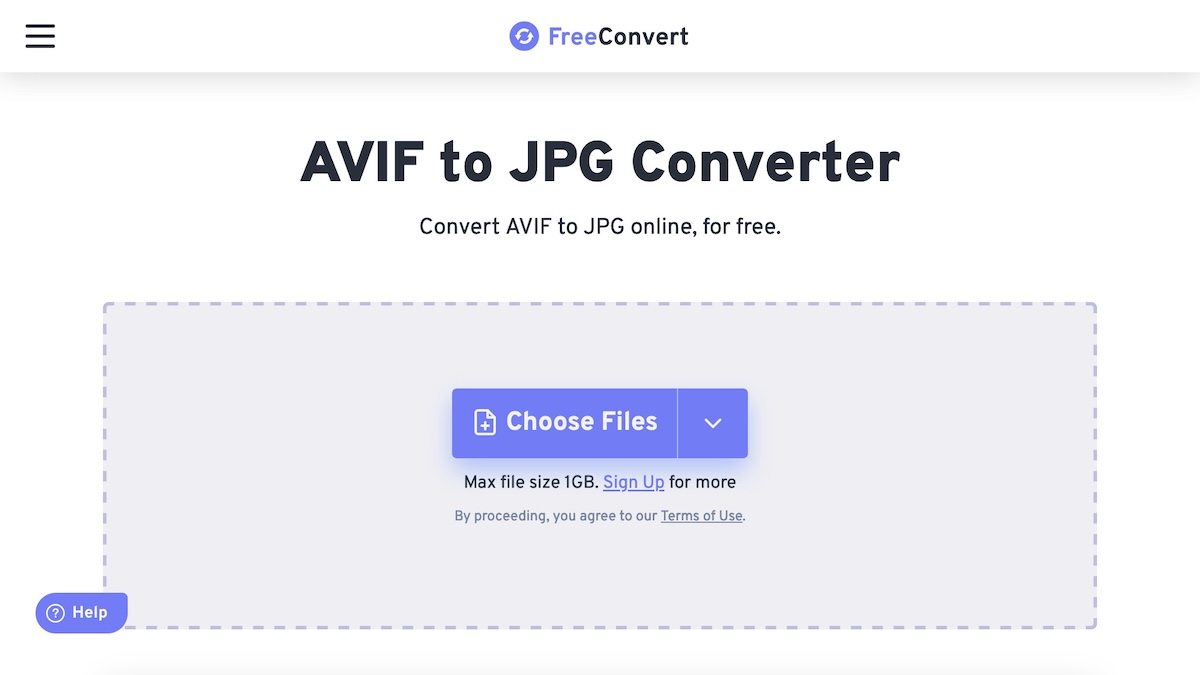
What Is AVIF, and Why Should You Convert It?
Understanding AVIF:
The AVIF format is a relatively new image format based on the AV1 video codec, offering superior image quality at smaller file sizes. It supports both lossy and lossless compression and can handle high dynamic range (HDR) content, which is particularly useful for modern displays. AVIF also provides better image quality compared to older formats like JPG, PNG, or even WebP, especially when considering file size reduction.
However, as impressive as AVIF's technology is, it does not yet have universal support across all browsers, operating systems, and image-editing software. For example, older versions of popular browsers like Safari and some image viewers may not support AVIF at all. This limited compatibility makes it necessary to convert AVIF files into more widely accepted formats, like JPG, which is compatible with virtually every device and application.
The Advantages of Converting AVIF to JPG:
While AVIF offers impressive file compression and quality, JPG remains one of the most popular image formats due to its widespread compatibility and relatively small file size. Converting AVIF images to JPG ensures:
- Compatibility: JPG is universally supported across all platforms, web browsers, and devices, making it a reliable choice for sharing and viewing images.
- Reduced File Size: Though AVIF is known for its efficient compression, converting to JPG often results in a smaller file size that is easier to manage, particularly for websites and social media sharing.
- Simplicity: JPG files are easier to work with in various image-editing programs, as most of them support this format natively.
Methods to Convert AVIF to JPG
1. Using Online Converters:
One of the simplest ways to convert AVIF images to JPG format is through online converters. These platforms allow users to upload an AVIF image, convert it to JPG, and download the resulting file in just a few clicks. Some of the most popular online tools include:
- CloudConvert: Known for supporting a wide variety of file formats, CloudConvert allows users to easily convert AVIF to JPG without needing to install any software. It also allows batch processing, making it ideal for users with multiple images to convert.
- Convertio: Another robust online converter, Convertio, offers a straightforward interface for converting AVIF files to JPG. Users can either upload files from their computer or directly from cloud storage services like Google Drive and Dropbox.
- EZGIF: While primarily used for editing GIFs, EZGIF also offers conversion tools that can quickly change AVIF images into JPGs. This platform is particularly helpful for those who need basic image conversion with minimal hassle.
Steps for Using Online Converters:
- Visit the online converter website.
- Upload the AVIF image you wish to convert.
- Select JPG as the desired output format.
- Click the convert button and wait for the process to complete.
- Download the newly converted JPG image.
2. Using Desktop Software:
For those who prefer offline tools or need to process a large number of AVIF images, desktop software offers a more robust and reliable solution. These programs can be used without an internet connection and often provide more control over the conversion process.
- GIMP: GIMP (GNU Image Manipulation Program) is a powerful open-source image editor that supports many file formats, including AVIF. It allows you to open an AVIF file, edit it if necessary, and then export it as a JPG file.
- IrfanView: A lightweight and fast image viewer and converter, IrfanView is known for supporting a wide array of image formats, including AVIF. It provides simple options for batch conversion, making it ideal for users with large collections of AVIF files.
- XnView MP: Another versatile tool for converting AVIF to JPG, XnView MP supports batch conversion, giving users the ability to convert multiple images simultaneously. Its user-friendly interface and high-quality conversion settings make it a favorite among professionals.
Steps for Using Desktop Software:
- Install the desired software (GIMP, IrfanView, or XnView MP).
- Open the AVIF image in the program.
- Choose “Export” or “Save As” and select JPG as the output format.
- Adjust any settings, such as image quality or resolution, if needed.
- Save the file as a JPG.
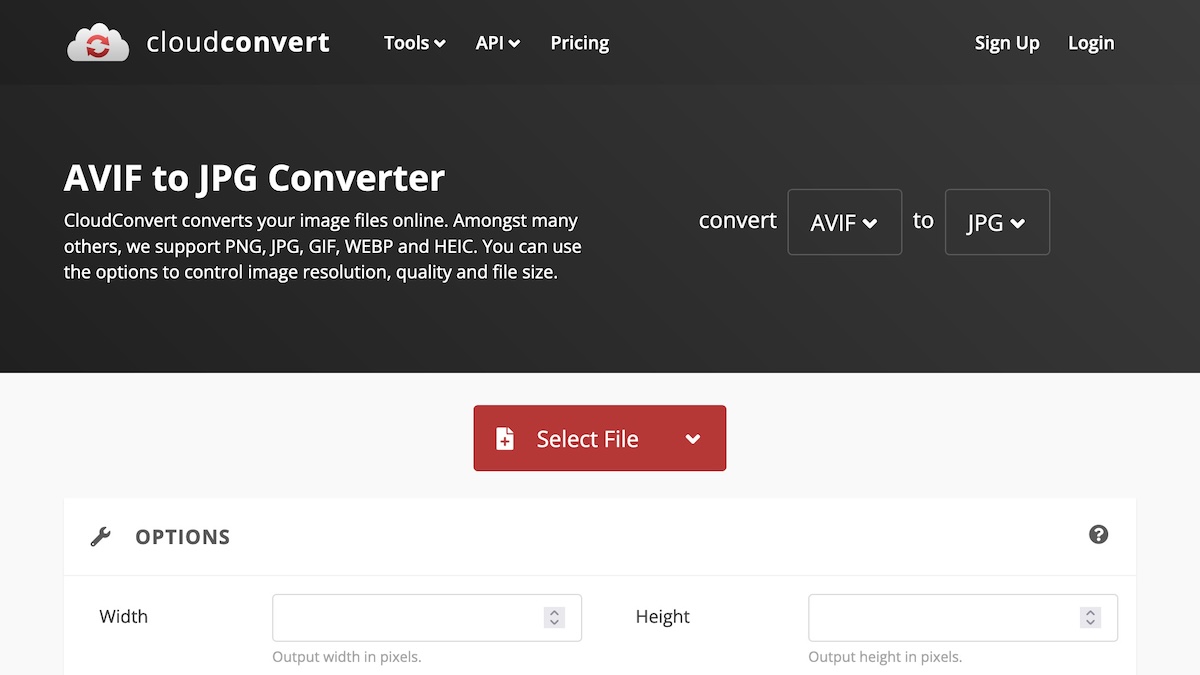
3. Using Command-Line Tools:
For advanced users or developers, command-line tools offer powerful options for batch converting AVIF images to JPG format. These tools are ideal for automating the conversion process or integrating it into larger workflows.
- ImageMagick: ImageMagick is a widely used command-line tool that can handle a range of image conversion tasks. With the right commands, users can easily convert AVIF files to JPG. ImageMagick supports high-quality conversions and can be used on multiple operating systems.
- FFmpeg: Though primarily known for video processing, FFmpeg also supports image conversions. It can be used to batch process AVIF images, offering more granular control over the conversion process, including image resolution and compression.
Steps for Using Command-Line Tools:
- Install ImageMagick or FFmpeg.
- Open the command-line interface (Terminal or Command Prompt).
Use the following command for ImageMagick:
lua
Copy code
convert input.avif output.jpg
Or for FFmpeg:
css
Copy code
ffmpeg -i input.avif output.jpg- Press Enter and allow the tool to process the file.
4. Using Mobile Apps:
For users who need to convert AVIF files on the go, mobile apps provide a convenient solution. These apps often offer a straightforward interface for quick image conversion, making it easy to work on images from your smartphone or tablet.
- JPEG / PNG Image Converter: This app is available for both Android and iOS and supports a range of image formats, including AVIF to JPG conversion. It’s simple to use and ideal for users who need to convert images without a computer.
- AVIF to JPG Converter (iOS): Designed specifically for iOS users, this app offers a streamlined process for converting AVIF images to JPG format. It’s perfect for users who frequently work with images on their iPhones.
Steps for Using Mobile Apps:
- Install the AVIF to JPG converter app.
- Open the app and select the AVIF image from your device.
- Choose JPG as the output format.
- Tap the convert button and save the resulting JPG image.
Why Choose JPG Over AVIF?
While AVIF offers impressive image quality and compression, there are a few reasons why you might prefer JPG in certain situations:
- Wider Compatibility: JPG is universally supported across all devices, software, and web platforms, whereas AVIF may not be fully supported by older devices or browsers.
- Familiarity: JPG has been a staple format for decades. Most users and professionals are familiar with JPG’s capabilities and limitations, making it a comfortable choice for a wide variety of use cases.
- Smaller File Sizes for Standard Images: While AVIF offers better compression, JPG files can still be optimized for size without losing too much quality, making it an ideal format for web images.
- Faster Processing: Converting to JPG is often faster and simpler than working with AVIF, especially when using widely available tools.
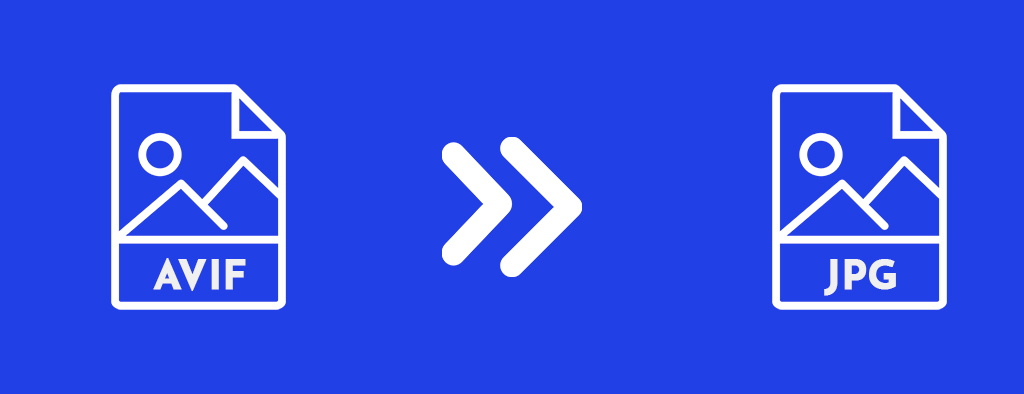
FAQs About AVIF to JPG Conversion
Q1: Can I convert AVIF to JPG using free online tools?
Yes, many online tools allow users to convert AVIF to JPG for free. Popular options like CloudConvert and Convertio offer free conversions, with some limitations on file size or the number of conversions per day.
Q2: Is there any quality loss when converting AVIF to JPG?
There can be some quality loss, particularly if the conversion involves compression. However, JPG is a lossy format, and as such, some degradation is expected when saving in this format. To minimize quality loss, adjust the compression settings carefully.
Q3: Can I convert AVIF to JPG in bulk?
Yes, many software tools such as IrfanView and XnView MP support batch processing, allowing you to convert multiple AVIF files to JPG at once.
Q4: Are there any free desktop tools to convert AVIF to JPG?
Yes, free tools like GIMP, IrfanView, and XnView MP are great options for converting AVIF to JPG. They offer robust features and support batch processing.
Q5: What is the best method for converting AVIF to JPG?
The best method depends on your needs. For occasional conversions, online tools work well. If you need batch conversions or more control over the output quality, desktop software or command-line tools are the best choices.
Conclusion
Converting AVIF images to JPG format can significantly improve compatibility, ease of use, and sharing options, especially if you're working in environments where AVIF support is lacking. With various conversion methods at your disposal, including online converters, desktop software, command-line tools, and mobile apps, you can choose the most convenient and efficient option to suit your needs. Whether you are a photographer, a designer, or just someone looking to convert an image, these tools make it easier than ever to work with AVIF files and ensure compatibility with the most widely supported image formats.