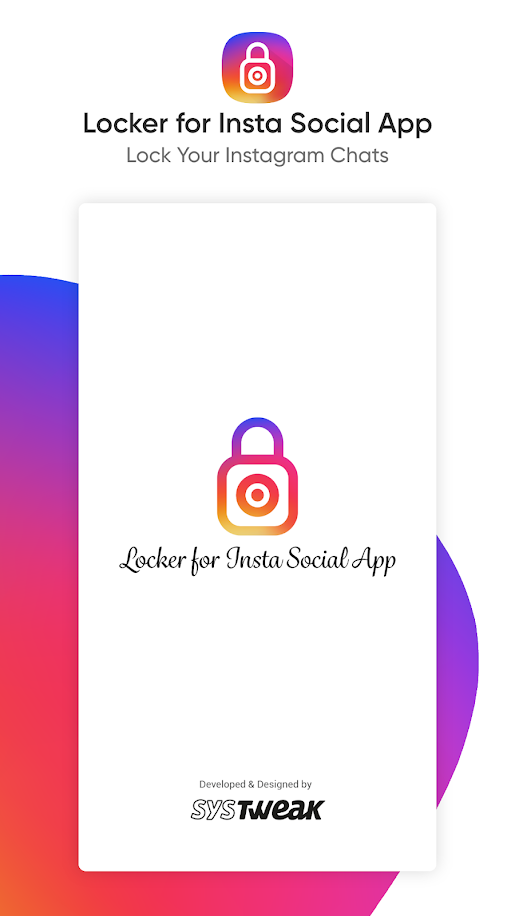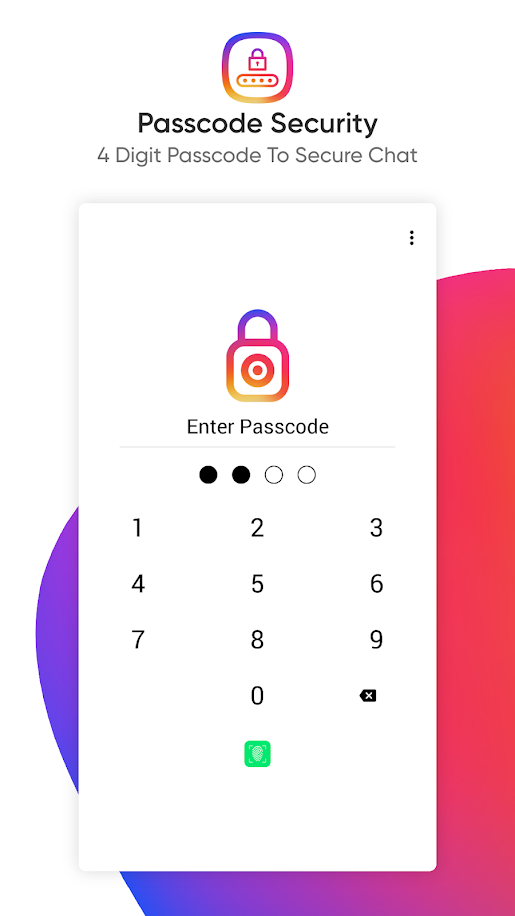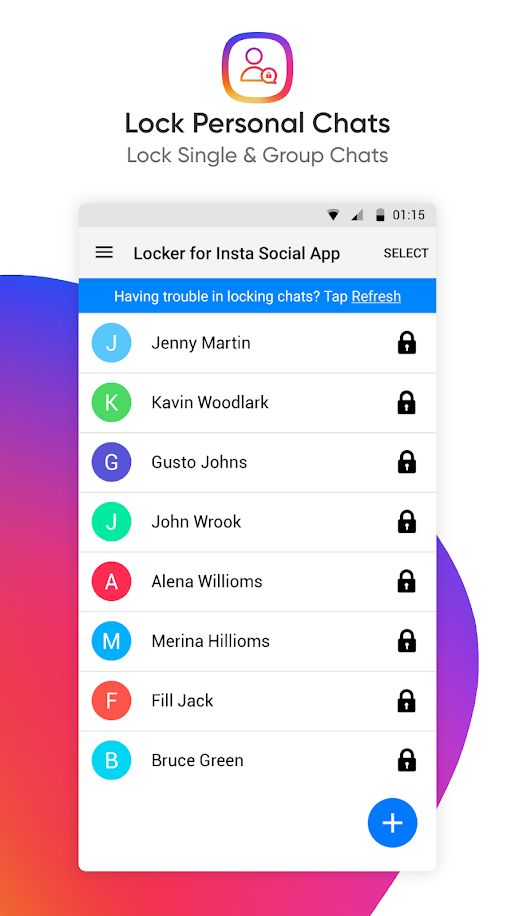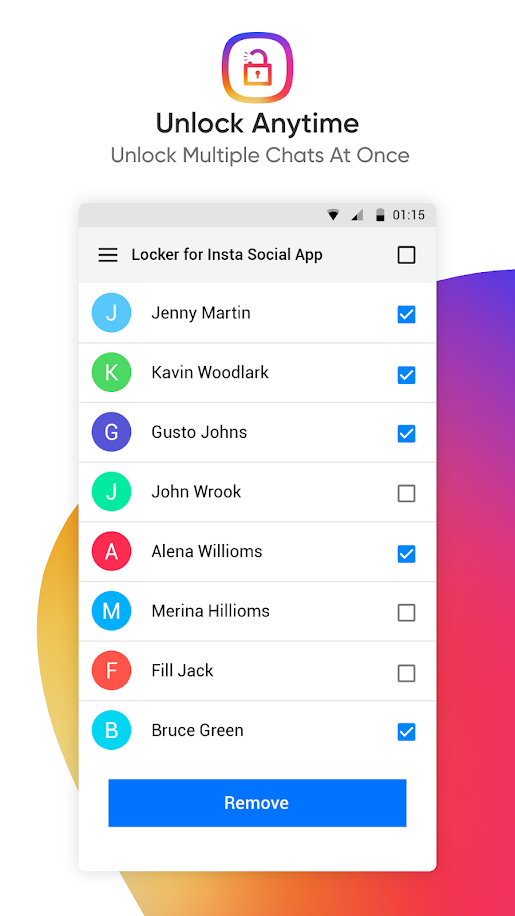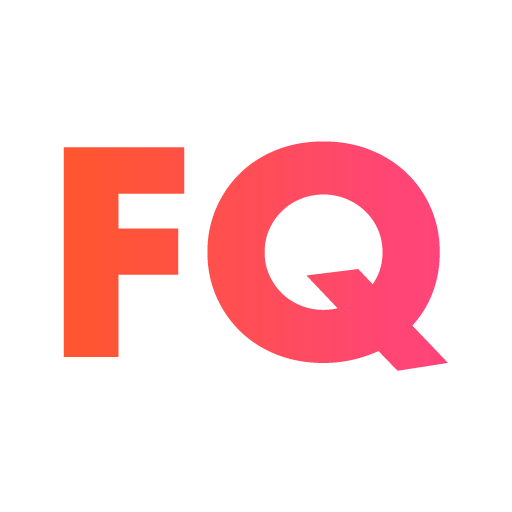Description
Locker for Insta Social App is an amazing, one of its kind, an application designed to protect your Instagram chats from prying eyes of others. This app can secure your Instagram chats from unauthorized access.
Locking the Instagram chats is not the only feature this app offers, Locker for Insta Social App can also lock the entire Instagram app, which can be accessed only by entering the legitimate passcode or using your fingerprint (if compatible).
All Android phones do have different types of locks like a fingerprint, face lock, pattern, and others, but there are times when you might have to unlock your phone for some reason or other. That is when you require extra security so that people using your phone won't be able to read your personal Instagram Chats.
Locker for Insta Social App can lock both the chats and the app itself. Install and then using the app is very easy and can be accomplished with a few taps on your Android smartphone. Once the app is configured and the chats added to the locked list, no one will be able to access chats without the passcode.
What does the Locker for Insta Social App offer?
The Locker for Insta Social App, designed to secure your private conversations, also offers these impeccable features like:
1.Chat Lock: There is no limit on the number of chats that can be locked.
2.App Lock: You can also lock the entire Instagram App.
3.Dual Unlock Modes: Passcode and Fingerprint (Available on Supported Devices).
4.Passcode: A 4-digit Passcode, which is easy to remember than Alphanumeric Password.
5.Recover Passcode: Passcode can always be recovered through the recovery email that is pre-set by you.
6.Quick & Simple: The Locker for Insta Social App easy to use interface with a fast unlocking feature.
7.Light On Resources: Insta Social App Requires Minimal Battery and Memory Usage.
How to use Locker for Insta Social App?
Step 1. Download and Install Insta Social App from Google Play Store.
Step 2. Once Installed, please tap on the app icon, and create a 4-digit passcode and confirm it.
Step3: Next, specify your email address for password recover, in case you forget it.
Step 4. Provide the required permissions. (Android Accessibility)
Step 5. Tap the + button to open Instagram on your smartphone.
Step 6. Choose the Instagram chats you wish to secure. The selected conversations will appear as a list in the Locker for Insta Social App.
Note: You can add only one chat at a time. To add more chats, tap on the + button again.
All the locked chats that appear in the list can only be viewed if you have the passcode. This applies to all secured chats.
“You can also enable the app-lock feature for entire Instagram application and can only be accessed via 4-digit passcode or your fingerprint.”
Remember, the Passcode is the same for the App and Chat locks.
What to do in case you don’t remember your Passcode?
In case you don't remember your Passcode, click on the Forgot Passcode link, and you will receive it on your registered email address.
Can you temporarily disable the Locker for Insta Social App?
If you disable the lock over your Instagram chats or the app itself, you don't have to uninstall the Locker for Insta Social App from your Android mobile phone. Instead, access the settings and revoke the Android Accessibility permission by just a toggle of the Set Lock Permission. This will temporarily remove all the locks applied and will only be enabled if the consent is granted again.
Locking the Instagram chats is not the only feature this app offers, Locker for Insta Social App can also lock the entire Instagram app, which can be accessed only by entering the legitimate passcode or using your fingerprint (if compatible).
All Android phones do have different types of locks like a fingerprint, face lock, pattern, and others, but there are times when you might have to unlock your phone for some reason or other. That is when you require extra security so that people using your phone won't be able to read your personal Instagram Chats.
Locker for Insta Social App can lock both the chats and the app itself. Install and then using the app is very easy and can be accomplished with a few taps on your Android smartphone. Once the app is configured and the chats added to the locked list, no one will be able to access chats without the passcode.
What does the Locker for Insta Social App offer?
The Locker for Insta Social App, designed to secure your private conversations, also offers these impeccable features like:
1.Chat Lock: There is no limit on the number of chats that can be locked.
2.App Lock: You can also lock the entire Instagram App.
3.Dual Unlock Modes: Passcode and Fingerprint (Available on Supported Devices).
4.Passcode: A 4-digit Passcode, which is easy to remember than Alphanumeric Password.
5.Recover Passcode: Passcode can always be recovered through the recovery email that is pre-set by you.
6.Quick & Simple: The Locker for Insta Social App easy to use interface with a fast unlocking feature.
7.Light On Resources: Insta Social App Requires Minimal Battery and Memory Usage.
How to use Locker for Insta Social App?
Step 1. Download and Install Insta Social App from Google Play Store.
Step 2. Once Installed, please tap on the app icon, and create a 4-digit passcode and confirm it.
Step3: Next, specify your email address for password recover, in case you forget it.
Step 4. Provide the required permissions. (Android Accessibility)
Step 5. Tap the + button to open Instagram on your smartphone.
Step 6. Choose the Instagram chats you wish to secure. The selected conversations will appear as a list in the Locker for Insta Social App.
Note: You can add only one chat at a time. To add more chats, tap on the + button again.
All the locked chats that appear in the list can only be viewed if you have the passcode. This applies to all secured chats.
“You can also enable the app-lock feature for entire Instagram application and can only be accessed via 4-digit passcode or your fingerprint.”
Remember, the Passcode is the same for the App and Chat locks.
What to do in case you don’t remember your Passcode?
In case you don't remember your Passcode, click on the Forgot Passcode link, and you will receive it on your registered email address.
Can you temporarily disable the Locker for Insta Social App?
If you disable the lock over your Instagram chats or the app itself, you don't have to uninstall the Locker for Insta Social App from your Android mobile phone. Instead, access the settings and revoke the Android Accessibility permission by just a toggle of the Set Lock Permission. This will temporarily remove all the locks applied and will only be enabled if the consent is granted again.
Related Apps
-
FeedbacQ
by Wiinnova software Labs
1722 -
Grocery Mobile App
by ElitemCommerce
2728 -
AOTD
H4UConnect
by H4UConnect
2850